ADAudit Plus – Alerts and Alert Profiles Guide
What is ADAudit Plus?
ADAudit Plus is a software used specifically for monitoring and securing Active Directory (AD) environments. This software monitors, audits, and reports on Active Directory and Windows Server-based systems. In short, ADAudit Plus is a security management tool used to monitor and report user activities, system changes, logins, group policy changes, and more.
How Does ADAudit Plus Work?
• Data Collection: ADAudit Plus collects data from Active Directory server, Windows Server machines, and other system sources. This data includes user activities, security events, and other system changes.
• Data Analysis and Monitoring: Collected data is analyzed by ADAudit Plus. The software identifies anomalous activities (e.g., too many failed login attempts or unauthorized changes to the system).
• Data Retention: ADAudit Plus stores log files for a specified period of time, allowing for retrospective auditing and analysis of any security incidents.
• Reporting and Alerts: ADAudit Plus reports user activity and security breaches. It also sends alerts to administrators when suspicious events occur. These reports are detailed and provide administrators with the information they need to take action.
Alerts and Alert Profiles
This document provides information about the alerts we can see on ADAudit Plus and the profiles in which these alerts are defined (Alert Profiles).
• Alerts: Notifications generated by ADAudit Plus when a specific behavior or event is detected in the AD environment. These alerts allow you to quickly notice critical events.
• Alert Profiles: Sets of rules or criteria defined to monitor certain types of events. These profiles are used to monitor different groups or behaviors in the AD environment.
Areas of Use
• Security: ADAudit Plus is a critical tool for early detection of potential security threats. Events such as unauthorized access, account lockouts, password changes can be monitored.
• Compliance: Provides the reporting and monitoring features required for compliance with standards such as PCI DSS, HIPAA, GDPR.
• Operational Efficiency: Provides critical information to quickly detect and resolve technical problems in the AD environment.
Alerts and Alert Profiles
ADAudit triggers the logs it captures via Active Directory (AD) according to the default settings or Alert Profiles you define, and notifies you of these alerts.
After receiving these alerts, you can analyze the situation with the relevant information and take action quickly in your AD environment if you detect a situation that requires intervention.
It is very important to configure your Alert Profiles correctly so that when an alert is received, you can clearly understand whether you need to intervene or not and avoid unnecessary effort.
Below you can find basic information about Alert and Alert Profile content.
1. Alerts:
In order for an Alert to occur, the condition defined in the Profile for that Alert must first be triggered. You can see the information about the Alert Profile content more clearly in the Alert Profile (below) section.
You can also see the information about the Alert content in Active Directory Reports.
When you open the Alerts page, you can view your current alerts from the All Alerts or Profile Based Alerts area.
Under Profile Based Alerts , you can control the alerts received for the Alert Profile contents you previously defined.
You can click on View/Modify Alert Profile in the upper right corner to examine how the Profile content you see under Profile Based Alerts is structured.

For example, a warning was received via the Alert Profile defined below with ' Logon Failures for Admin Users '.
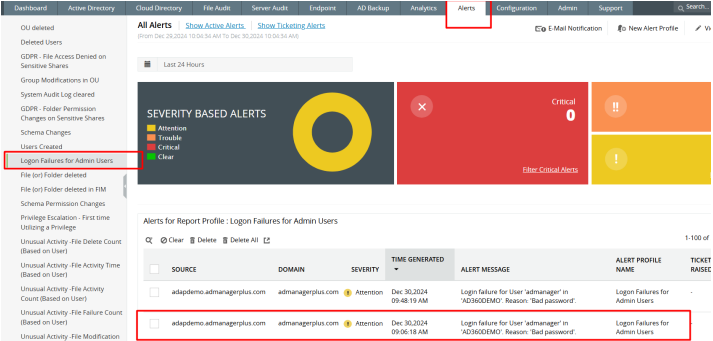
Since this warning is received, you can understand from the alerts message content that this warning is actually also available under the Logon Failures reports under Active Directory.
When we go to Logon Failures under Active Directory, you can see the relevant event.
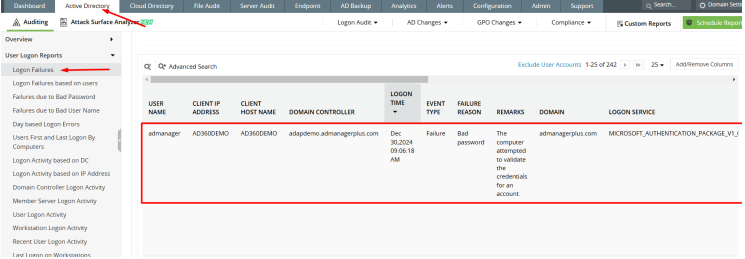
When you click on the Alert you saw on the previous page, you will see the Alert Details as below so that you can better analyze the current situation.
For example, you can see information such as Username and Client IP/Hostname here.
In addition, Event Type , Event Number and Failure Type information is also displayed for the situation that caused the relevant event to be detected . This information is important for the correct categorization of the detected event.
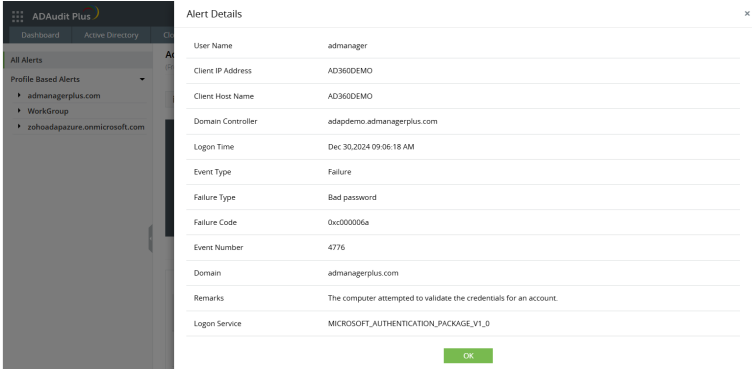
To check or edit the relevant Profile of a received Alert (' Logon Failures for Admin Users ') as we have provided as an example on the previous page , you can click on View/Modify Alert Profile from the top right of the Alerts page or, as can be seen in the screenshot below, you can access the relevant settings under Configuration > Alert Profiles .
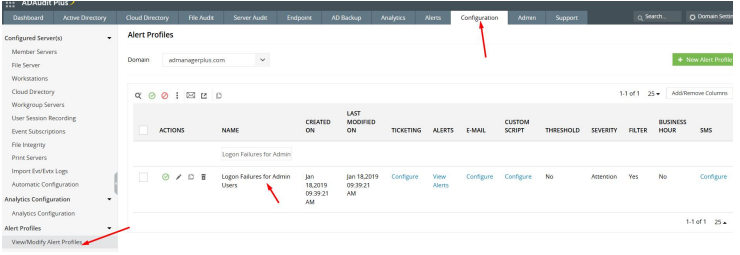
How to clear an active Alert:
After completing your investigations on the relevant Alert, you can intervene in the event in Active Directory (AD) if necessary. After completing the relevant process, you can clear the active Alert.
As you can see in the screenshot below, after completing our actions regarding an alert under Active Alerts , we remove the Alert from active status by selecting it and performing the Clear operation. You will still be able to see information about the Alert under Show All Alerts .
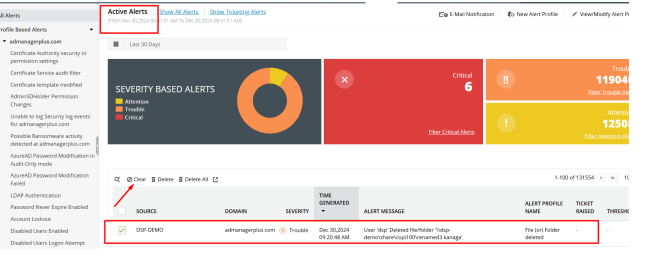
2. Alert Profiles:
Based on the information provided about Alerts, this section will explain how these Alerts are triggered and how the severity levels appearing in their content are determined.
In order to receive these logs captured by ADAudit as an Alert, you must first enable a default Alert Profile or add a new Alert Profile.
Alerts will be triggered and will warn you when the definition in the Profile you have created is realized.
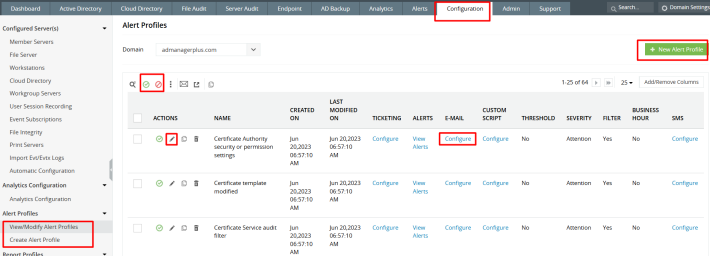
View/Modify Allergy Profiles
To edit or view a specific Alert Profile, first determine the Alert Profile Name .

The relevant Alert Profile is searched under View/Modify Alert Profile and then modified.
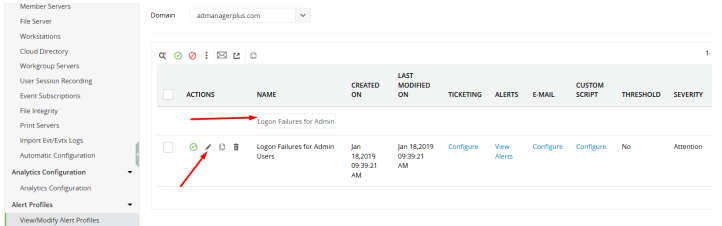
As you can see below, the reason why the relevant Alert's Severity level is Attention is because this option is specified in the configuration settings.
The Severity level for your existing Alerts will be determined by either their default configuration or the definitions in the profiles you create.
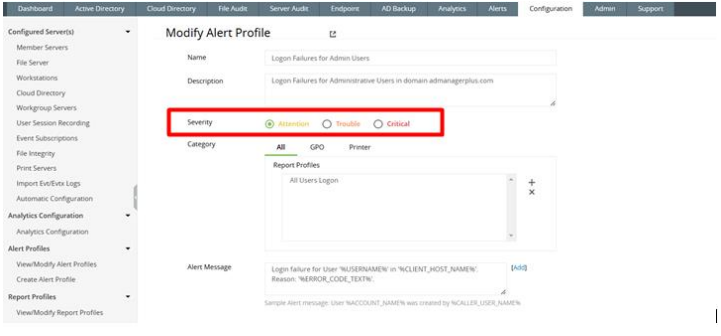
You can click the + sign to add to the defined Reports Profile . These categories allow the profile to be created by matching them with the Active Directory data that ADAudit can retrieve.
The content of the Report Profiles to be created refers to the AD report that this alarm will match to be triggered.
You can also edit the Alert Message content in this area using the relevant macros.
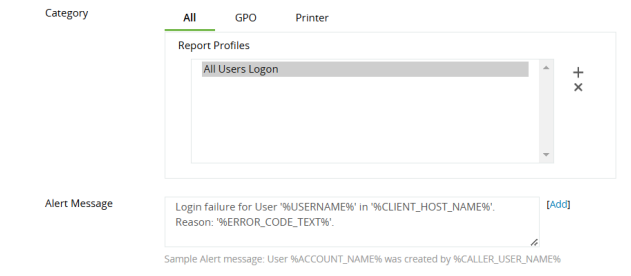
Advanced Configuration
The settings such as filter and threshold that we want to make for the profile we edit or create are made in this section.
For example, with a configuration like the one below under Threshold, an alert will be created by triggering if 10 events are received within 5 minutes on the same User Name.

In the filter section, you can customize the alert profile to receive alerts in certain scenarios.
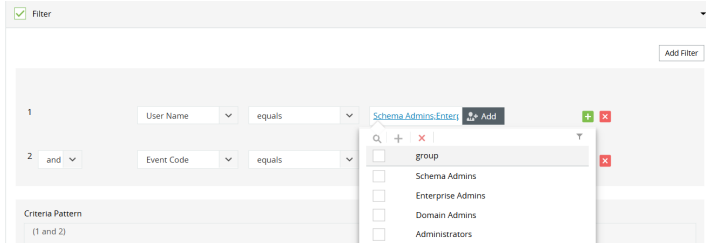
Alert Action
In order to receive an email regarding an alert when it occurs, Email Notification must be activated.
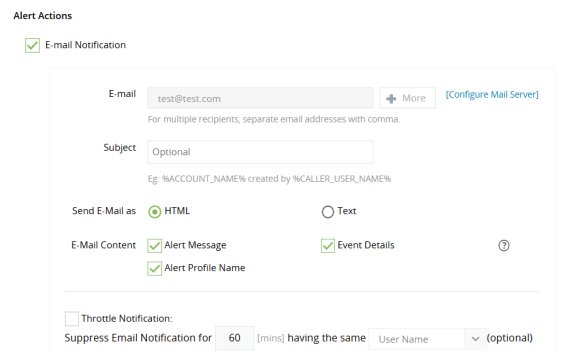
Create Alert Profile / New Alert Profile
Similarly with the Modify Alert Profile option, you can create an Alert Profile by filling in the relevant information according to the new Alert Profile you want to create. Then, you can view the content of this profile under Alert.
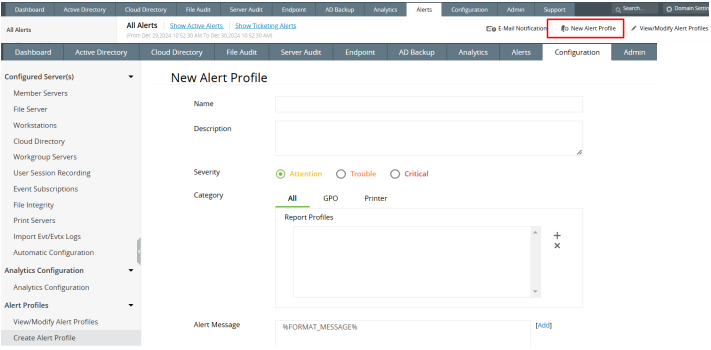
For your support or training needs, you can contact us via our support e-mail address destek@wotech.com.tr .
ADAudit Plus is a software used specifically for monitoring and securing Active Directory (AD) environments. This software monitors, audits, and reports on Active Directory and Windows Server-based systems. In short, ADAudit Plus is a security management tool used to monitor and report user activities, system changes, logins, group policy changes, and more.
How Does ADAudit Plus Work?
• Data Collection: ADAudit Plus collects data from Active Directory server, Windows Server machines, and other system sources. This data includes user activities, security events, and other system changes.
• Data Analysis and Monitoring: Collected data is analyzed by ADAudit Plus. The software identifies anomalous activities (e.g., too many failed login attempts or unauthorized changes to the system).
• Data Retention: ADAudit Plus stores log files for a specified period of time, allowing for retrospective auditing and analysis of any security incidents.
• Reporting and Alerts: ADAudit Plus reports user activity and security breaches. It also sends alerts to administrators when suspicious events occur. These reports are detailed and provide administrators with the information they need to take action.
Alerts and Alert Profiles
This document provides information about the alerts we can see on ADAudit Plus and the profiles in which these alerts are defined (Alert Profiles).
• Alerts: Notifications generated by ADAudit Plus when a specific behavior or event is detected in the AD environment. These alerts allow you to quickly notice critical events.
• Alert Profiles: Sets of rules or criteria defined to monitor certain types of events. These profiles are used to monitor different groups or behaviors in the AD environment.
Areas of Use
• Security: ADAudit Plus is a critical tool for early detection of potential security threats. Events such as unauthorized access, account lockouts, password changes can be monitored.
• Compliance: Provides the reporting and monitoring features required for compliance with standards such as PCI DSS, HIPAA, GDPR.
• Operational Efficiency: Provides critical information to quickly detect and resolve technical problems in the AD environment.
Alerts and Alert Profiles
ADAudit triggers the logs it captures via Active Directory (AD) according to the default settings or Alert Profiles you define, and notifies you of these alerts.
After receiving these alerts, you can analyze the situation with the relevant information and take action quickly in your AD environment if you detect a situation that requires intervention.
It is very important to configure your Alert Profiles correctly so that when an alert is received, you can clearly understand whether you need to intervene or not and avoid unnecessary effort.
Below you can find basic information about Alert and Alert Profile content.
1. Alerts:
In order for an Alert to occur, the condition defined in the Profile for that Alert must first be triggered. You can see the information about the Alert Profile content more clearly in the Alert Profile (below) section.
You can also see the information about the Alert content in Active Directory Reports.
When you open the Alerts page, you can view your current alerts from the All Alerts or Profile Based Alerts area.
Under Profile Based Alerts , you can control the alerts received for the Alert Profile contents you previously defined.
You can click on View/Modify Alert Profile in the upper right corner to examine how the Profile content you see under Profile Based Alerts is structured.
For example, a warning was received via the Alert Profile defined below with ' Logon Failures for Admin Users '.
Since this warning is received, you can understand from the alerts message content that this warning is actually also available under the Logon Failures reports under Active Directory.
When we go to Logon Failures under Active Directory, you can see the relevant event.
When you click on the Alert you saw on the previous page, you will see the Alert Details as below so that you can better analyze the current situation.
For example, you can see information such as Username and Client IP/Hostname here.
In addition, Event Type , Event Number and Failure Type information is also displayed for the situation that caused the relevant event to be detected . This information is important for the correct categorization of the detected event.
To check or edit the relevant Profile of a received Alert (' Logon Failures for Admin Users ') as we have provided as an example on the previous page , you can click on View/Modify Alert Profile from the top right of the Alerts page or, as can be seen in the screenshot below, you can access the relevant settings under Configuration > Alert Profiles .
How to clear an active Alert:
After completing your investigations on the relevant Alert, you can intervene in the event in Active Directory (AD) if necessary. After completing the relevant process, you can clear the active Alert.
As you can see in the screenshot below, after completing our actions regarding an alert under Active Alerts , we remove the Alert from active status by selecting it and performing the Clear operation. You will still be able to see information about the Alert under Show All Alerts .
2. Alert Profiles:
Based on the information provided about Alerts, this section will explain how these Alerts are triggered and how the severity levels appearing in their content are determined.
In order to receive these logs captured by ADAudit as an Alert, you must first enable a default Alert Profile or add a new Alert Profile.
Alerts will be triggered and will warn you when the definition in the Profile you have created is realized.
View/Modify Allergy Profiles
To edit or view a specific Alert Profile, first determine the Alert Profile Name .
The relevant Alert Profile is searched under View/Modify Alert Profile and then modified.
As you can see below, the reason why the relevant Alert's Severity level is Attention is because this option is specified in the configuration settings.
The Severity level for your existing Alerts will be determined by either their default configuration or the definitions in the profiles you create.
You can click the + sign to add to the defined Reports Profile . These categories allow the profile to be created by matching them with the Active Directory data that ADAudit can retrieve.
The content of the Report Profiles to be created refers to the AD report that this alarm will match to be triggered.
You can also edit the Alert Message content in this area using the relevant macros.
Advanced Configuration
The settings such as filter and threshold that we want to make for the profile we edit or create are made in this section.
For example, with a configuration like the one below under Threshold, an alert will be created by triggering if 10 events are received within 5 minutes on the same User Name.
In the filter section, you can customize the alert profile to receive alerts in certain scenarios.
Alert Action
In order to receive an email regarding an alert when it occurs, Email Notification must be activated.
Create Alert Profile / New Alert Profile
Similarly with the Modify Alert Profile option, you can create an Alert Profile by filling in the relevant information according to the new Alert Profile you want to create. Then, you can view the content of this profile under Alert.
For your support or training needs, you can contact us via our support e-mail address destek@wotech.com.tr .
Related Articles
ServiceDesk Plus - Request ID Reset and Start from a Specific Value Guide
There may be some scenarios where, after testing Servicedesk Plus and then going live or in long-term SDP usage, the Request ID number is requested to start from 1 again while preserving the configurations. In these scenarios, it is possible to reset ...Servicedesk Plus - Text and Logo Editing in Browser Tab
This article includes steps on how to edit the icon and text appearance in the browser tab of ServiceDesk Plus. Note: The following test procedure was implemented in Servicedesk Plus version 14930. Note: It is recommended that you take a snapshot of ...Servicedesk Plus - Changing Local Account Password Using Script
Reset Local Authentication Password You can follow the steps below to activate local authentication when logging into the SDP portal or to easily change the password of accounts used with local authentication. How can you change the password of your ...Servicedesk Plus Linux Server to Windows Server Migration
Hello, In this article I will cover migrating ServiceDesk Plus from Linux to Windows. 1) Stopping the Application and Taking Backup in Linux - Via terminal, go to the directory where the application is installed. - Run the following commands one by ...ServiceDesk Plus - Creating User List Additional Field in Request Form
When opening or editing a request, there may be times when we need to enter user information (name/surname) in addition to requester and technician information. Such situations may cause us to write incomplete or incorrect name and surname ...